The PlayStation 5 is a marvel of modern gaming technology, but its built-in storage can fill up quickly with today’s massive game files. Fortunately, Sony has made it possible to expand your PS5’s storage using an M.2 SSD. This guide will walk you through the process of How to Expand Storage on Your PS5 with an M.2 SSD, ensuring you can continue to enjoy your favorite games without worrying about running out of space.
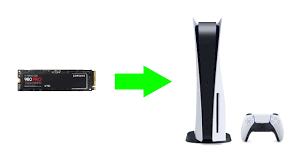
Why Expand Your PS5 Storage?
The PS5 comes with a custom 825GB SSD, but with the operating system and mandatory updates, the usable space is significantly less. Games like Call of Duty: Warzone and Cyberpunk 2077 can take up a huge chunk of your available storage. By adding an M.2 SSD, you can increase your storage capacity, allowing you to install more games and apps without needing to delete old ones.
What You’ll Need
Before you start the upgrade process, you’ll need to gather a few items:
- A compatible M.2 SSD (Sony recommends one with a PCIe Gen4 x4 interface and a minimum capacity of 250GB)
- A heatsink (to prevent the SSD from overheating)
- A small Phillips head screwdriver
Choosing the Right M.2 SSD

Not all M.2 SSDs are created equal. For the PS5, you need one that meets the following specifications:
- PCIe Gen4 x4 interface
- Sequential read speed of at least 5500MB/s
- Capacity between 250GB and 4TB
- A compatible heatsink
Popular choices that meet these requirements include the Samsung 980 Pro, WD Black SN850, and the Seagate FireCuda 530.
Installation Steps
- Prepare Your Workspace: Make sure your PS5 is turned off and unplugged. Place it on a clean, flat surface with plenty of light.
- Remove the PS5 Cover: Carefully slide off the PS5’s side cover. This might require a bit of force, but be gentle to avoid damaging any clips.
- Locate the M.2 Slot: You’ll find the M.2 slot next to the cooling fan. Remove the screw holding the slot cover in place.
- Install the SSD: Insert the M.2 SSD at an angle into the slot. Ensure it’s properly seated, then secure it with the screw provided. If your SSD has a heatsink, attach it according to the manufacturer’s instructions before installation.
- Replace the Cover: Once the SSD is installed, replace the slot cover and secure it with the screw. Slide the PS5 cover back into place.
- Format the SSD: Plug your PS5 back in and turn it on. The console will prompt you to format the new SSD. Follow the on-screen instructions to complete this process.

Post-Installation
After installing your new M.2 SSD, you can transfer games and apps from the internal storage to the SSD. This not only frees up space on your primary drive but also takes advantage of the high-speed performance of your new storage.

Why Choose Ukamart for Your Tech Needs?
At Ukamart, we understand the importance of having reliable and high-performance accessories for your gaming and tech devices. Here’s why you should consider us for your next purchase:
- Quality Products: We offer a wide range of high-quality laptops, phones, and accessories, including M.2 SSDs that are perfect for expanding your PS5 storage.
- Expert Advice: Our knowledgeable staff can help you choose the best products for your needs, ensuring you get the right fit for your PS5.
- Competitive Prices: We provide competitive pricing on all our products, so you can upgrade your tech without breaking the bank.
- Customer Satisfaction: Your satisfaction is our top priority. We offer excellent customer service and support to ensure a smooth shopping experience.
With these Guidelines on How to Expand Storage on Your PS5 with an M.2 SSD, you can now upgrade your PS5 storage with confidence and enjoy uninterrupted gaming. Visit Ukamart today to explore our selection of M.2 SSDs and other top-quality tech accessories. Your next gaming adventure awaits!

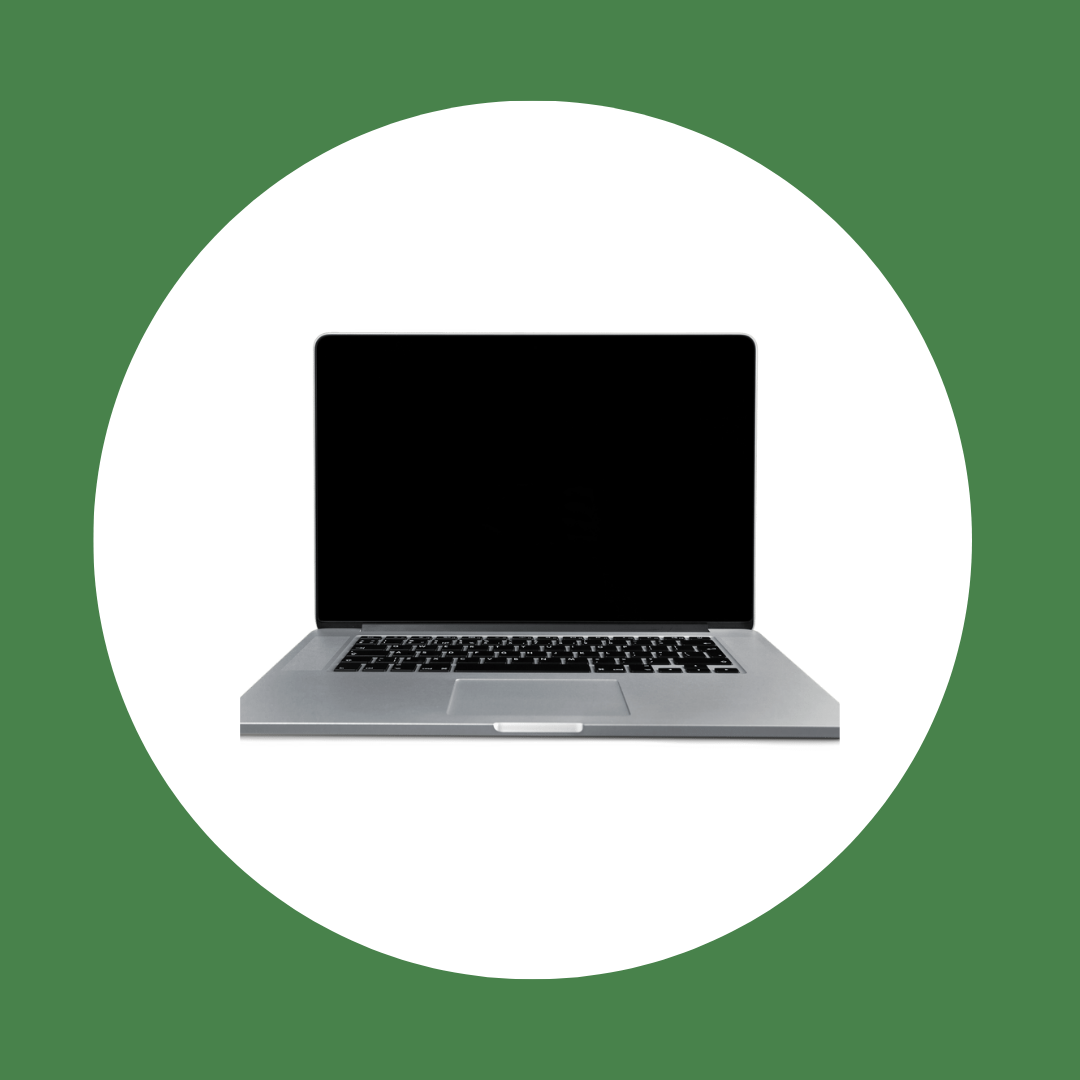

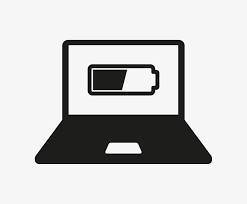

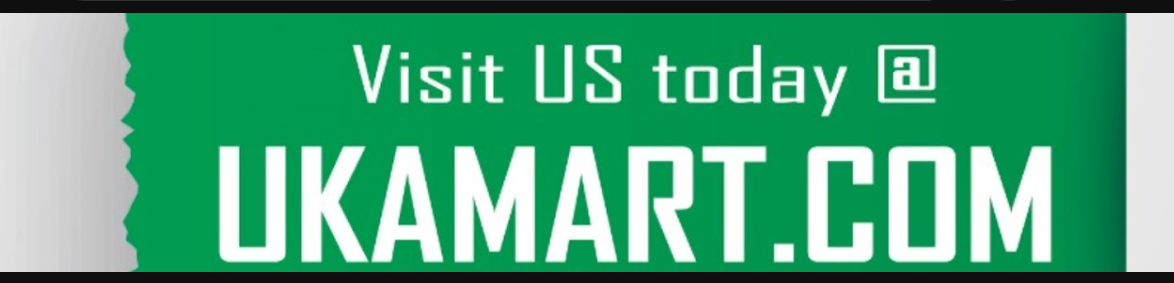

Thanks for sharing. I read many of your blog posts, cool, your blog is very good.
Your article helped me a lot, is there any more related content? Thanks!
Your article helped me a lot, is there any more related content? Thanks!
Thank you for your sharing. I am worried that I lack creative ideas. It is your article that makes me full of hope. Thank you. But, I have a question, can you help me?
thank you very much for your update and we are ready to answer any of your questions
Thank you for your sharing. I am worried that I lack creative ideas. It is your article that makes me full of hope. Thank you. But, I have a question, can you help me?
Thank you, your article surprised me, there is such an excellent point of view. Thank you for sharing, I learned a lot.
Your point of view caught my eye and was very interesting. Thanks. I have a question for you. https://www.binance.com/tr/join?ref=GJY4VW8W
Thank you for your sharing. I am worried that I lack creative ideas. It is your article that makes me full of hope. Thank you. But, I have a question, can you help me?
Thanks for sharing. I read many of your blog posts, cool, your blog is very good.
Your point of view caught my eye and was very interesting. Thanks. I have a question for you.
Can you be more specific about the content of your article? After reading it, I still have some doubts. Hope you can help me.
I don’t think the title of your article matches the content lol. Just kidding, mainly because I had some doubts after reading the article.
Thanks for sharing. I read many of your blog posts, cool, your blog is very good.
I don’t think the title of your article matches the content lol. Just kidding, mainly because I had some doubts after reading the article.
I don’t think the title of your article matches the content lol. Just kidding, mainly because I had some doubts after reading the article.