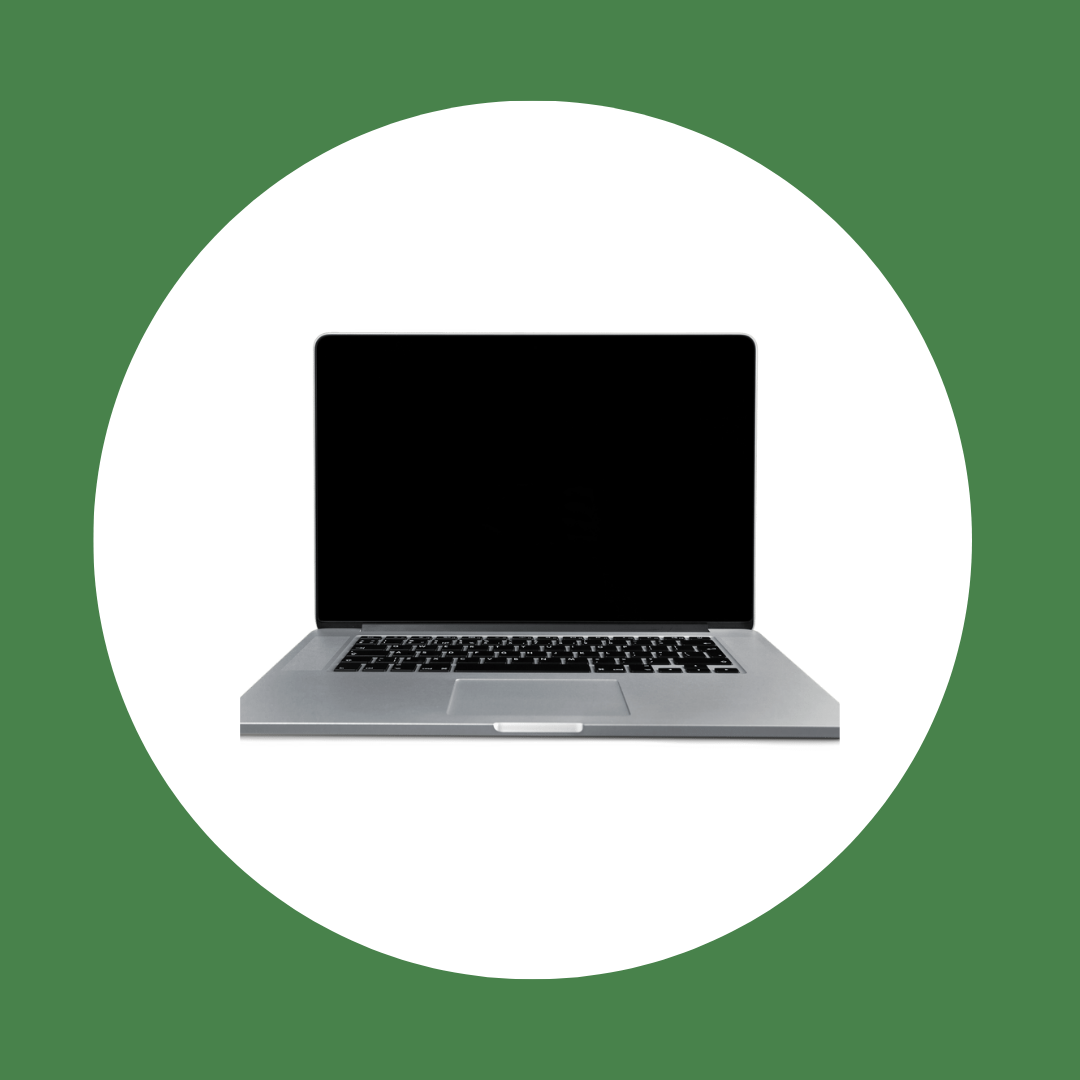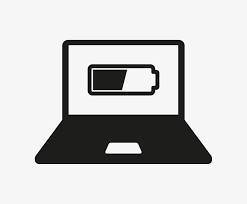Deal Of The Day
00
days
05
hours
23
mins
52
secs
-8%
Xiaomi Redmi 14c 4GB 128GB
Rated 0 out of 5
0 Reviews
Redmi 14c, released on 25 August 2024, this smartphone features a 6.79-inch IPS LCD display, Mediatek Helio G91 Ultra chipset, and up to 128GB storage. It boasts a 108 MP dual main camera, 13 MP front camera, 5030 mAh battery, and robust connectivity options including Wi-Fi, Bluetooth 5.4, and USB Type-C.
-4%
Xiaomi Redmi 14c 8GB 256GB
Rated 0 out of 5
0 Reviews
Xiaomi Redmi 14c 4GB 128GB features a 6.74" HD+ display, 4GB RAM, 128GB storage, a 50MP AI camera, and a 5000mAh battery. Powered by Android, it offers smooth performance and reliable connectivity.
-8%
HP EliteBook 840 G5 8th Gen Core i7 UK Used
Rated 0 out of 5
0 Reviews
HP EliteBook 840 G5 8th Gen Core i7 UK Used, Sleek, powerful, and perfect for professionals seeking reliability and high performance. Excellent condition, unbeatable value!
-8%
Xiaomi Redmi 14c 4GB 128GB
Rated 0 out of 5
0 Reviews
Redmi 14c, released on 25 August 2024, this smartphone features a 6.79-inch IPS LCD display, Mediatek Helio G91 Ultra chipset, and up to 128GB storage. It boasts a 108 MP dual main camera, 13 MP front camera, 5030 mAh battery, and robust connectivity options including Wi-Fi, Bluetooth 5.4, and USB Type-C.
-4%
Xiaomi Redmi 14c 8GB 256GB
Rated 0 out of 5
0 Reviews
Xiaomi Redmi 14c 4GB 128GB features a 6.74" HD+ display, 4GB RAM, 128GB storage, a 50MP AI camera, and a 5000mAh battery. Powered by Android, it offers smooth performance and reliable connectivity.
Recommended ...
Led Track Light XT-LS40 40W
Pocket Video Light 49 Camera Lighting
Photography Selfie Light ST120
WL-62 Tricolor Lamp LED Video Light
VL-60BI Mobile Phone 60 Led Light
loading more products
Sign Up For Newsletter & Get 20% Off
Free Delivery
Free shipping on all order
Returns
Back guarantee under 7 days
Support 24/7
Support online 24 hours a day
payments
100% payment security guaranteed